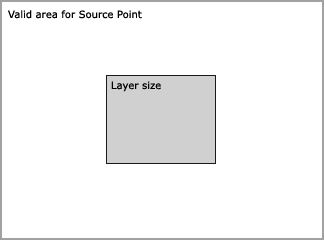|
|
|
|
|
|
|
|
|
|
 |
 |
 |
|
Shimmer
 |
|
The Shimmer group contains controls to make the light "shimmer". Here this means that the ray length is modulated by an animatable fractal so that the rays seem to move in and out and sideways.
|
 |
 |
Amount sets how much influence the shimmer has. Detail sets how fine details the shimmer has. |
| Low Detail |
High Detail |
There are two ways to make shimmer animate: Either check the Source Point affects Shimmer checkbox, or animate the Phase control.
Source Point affects Shimmer means that as the Source Point is moved, the shimmer will automatically animate in a way that looks natural for the movement. The Radius setting controls how much shimmer animates when moved a certain distance. A low setting will give a fast animation and a high setting will give a slower animation. Sometimes, especially when working with a logotype, this setting can give a flickery result. Then the Reduce flicker checkbox can be used. If it still does not look satisfactory, uncheck Source Point affects Shimmer and let the shimmer be still or animate Phase instead.
Phase controls the phase of shimmer. Animating this makes shimmering move randomly. To make a seamless loop, check the Use Loop checkbox and set Revolutions in Loop to the desired amount.
For example: if the loop should be 4 seconds long and consist of two whole phase revolutions then set two keyframes for Phase, one with value 0 (zero) at time 0 (zero). Then set one with value 2 at time 4 seconds. Make sure the last frame (the one at 4 seconds) is not included in the loop. If this was included there would be two identical frames following each other. Set Revolutions in Loop to 2.
|

| |

|
| |
|
|
|
|
|
|
|

|
©2001 Trapcode.
|
|