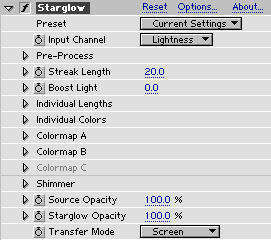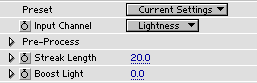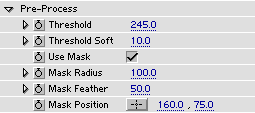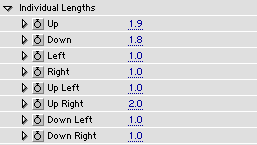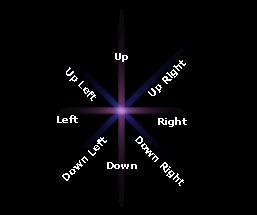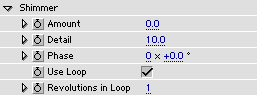|
|
 |
 |
 |
| |
Starglow 1.0 Manual
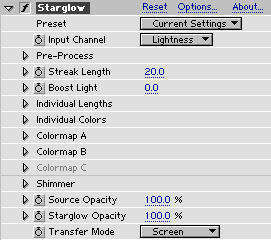 |
|
Starglow is a glow effect plug-in for Adobe After Effects. It creates a star-shaped glow around the highlights of the source. The star shape consists of eight directions, and each direction can be assigned an individual colormap and streak length.
To the left is a picture of the Starglow effect controls as they appear when the plug-in is initially applied.
|
|
Starglow is distributed as an unlockable demo. It is fully-functional, but renders a cross over the frames. To purchase an unlocking key, and get tutorials and support, go to:
www.trapcode.com
|
|
Sections:
Quickstart
Overview
Main controls
Pre-Process
Individual Lengths
Individual Colors
Colormap
Shimmer
Opacity and Transfer Mode
|
| |
 |
|
 |
|
| |
|
|
| |
|
|
| |
 |
 |
 |
| |
Main controls
|
|
Preset - select a preset. In the list of presets, the first section (Red, Green, Blue) are simple star shapes that use only one colormap. The next section is a set of shapes, all with white color. The next section is a set of prisms. Then follows a set of colorful star shapes. When a preset is selected the image will update. If you change any of the parameters in the preset (Individual Lenghts, Individual Colors and Colormaps), the preset pop-up will flip back to the "Current Settings" state.
Shine 1.0 users note: the presets in Starglow work different to the color presets in Shine. This is a result of user requests and the behaviour in Shine will change to this (so preset name stays in pop-up) in the next release of Shine.
Input Channel - select to base the effect on Lightness, Luminance, Red, Green, Blue or Alpha.
Streak Length acts as a master slider for the streak lengths in all directions.
Boost Light can be used to make the effect stronger (brighter).
|
|
|
 |
|
 |
|
| |
 |
 |
 |
| |
Pre-Process
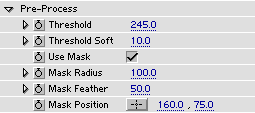 |
 |
|
Source |
 |
|
High Threshold |
 |
|
Low Threshold |
|
Threshold defines the minimum level for the highlights. A low value will give more glow in the image, and a high value will make only the very bright areas glow. See images on the left.
Threshold Soft is used to soften the border between lowlights and highlights.
Use Mask - check this to enable the internal circular mask.
Mask Radius sets the size of the internal circular mask.
Mask Feather sets the feather of the internal circular mask.
Mask Postion sets the center of the internal circular mask.
|
|
|
 |
|
 |
|
| |
|
|
| |
|
|
| |
|
|
| |
 |
 |
 |
| |
Shimmer
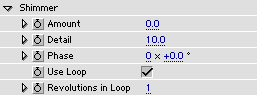 |
|
 |
| Shimmer off (Amount=0) |
|
 |
| Low Detail Shimmer |
|
 |
| High Detail Shimmer |
|
 |
| Very High Detail & Amount |
|
Amount sets the amount of shimmer.
Detail sets the detail of shimmer.
Phase sets the current phase of the shimmer. This parameter needs to be keyframed to get animated shimmer.
Use Loop - check this to force the shimmer to make a seamless loop.
Revolutions in Loop - number of whole revolutions in the Phase parameter before the seamless loop occurs.
As can be seen in the images on the left, even a static Shimmer (no Phase animation) can be useful for getting a more organic look.
|
|
|
 |
|
 |
|
| |
 |
 |
 |
| |
Opacity & Transfer Mode
 |
Source Opacity sets how opaque the source (input) is.
Starglow Opacity sets how opaque the glow is.
Transfer Mode sets the transfer mode for the plug-in. This means how the glow is composited onto the source. Normally the most useful modes for lights are Add, Overlay and Screen, but this is open for experimentation!
|
|
|
 |
|
 |
|

|
©2002 Trapcode |
|